Google Workspace Business Email offers a professional email address using your company’s domain name instead of a generic provider like Gmail or Yahoo. For instance, instead of using a free email service, you can utilize a more professional address such as your business name-matching email address.
Get Started with Google Workspace
Here are the key benefits:
- Builds Trust and Credibility: A custom email address using your domain name presents a more professional image, fostering trust with clients and partners.
- Brand Credit: Your email address is like the digital signature of your brand, making every interaction an opportunity to strengthen your identity.
- Centralized Management: Google Workspace allows you to create and manage email addresses for your entire team from a single platform.
- Security Features: Google Workspace provides top-notch security features to safeguard your business email from spam, phishing attacks, and malware.
- Integration with Other Tools: Business email seamlessly integrates with other Google Workspace applications like Drive, Docs, and Calendar, fostering collaboration and streamlining workflows.
In short, Google Workspace business email is vital to your company’s professionalism and online presence. It’s not just about emails; it’s a powerful communication tool that fortifies your brand and enhances operational efficiency.
How to Set Up Google Workspace Business Email
This guide will walk you through setting up Google Workspace business email, step-by-step. By the end, you’ll be equipped to ditch the generic accounts and present a polished, professional image.
Prerequisites:
- A Domain Name: This is the core of your business email address, found after the “@” symbol (e.g., yourcompany.com). You can buy one through Google Domains or another domain registrar if you don’t already have a domain name.
- A Google Account: You’ll need a Google account to manage your Google Workspace subscription.
Step 1: Sign Up for Google Workspace
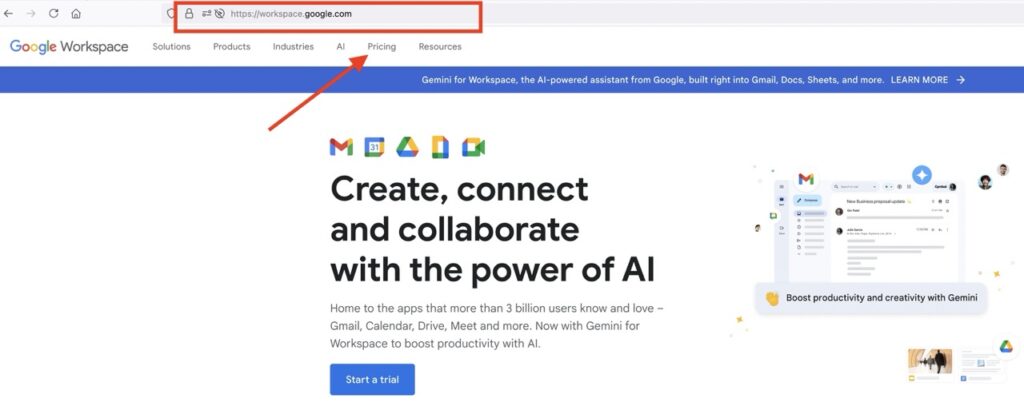
- Open the Google Workspace business page.
- Go to the pricing page.
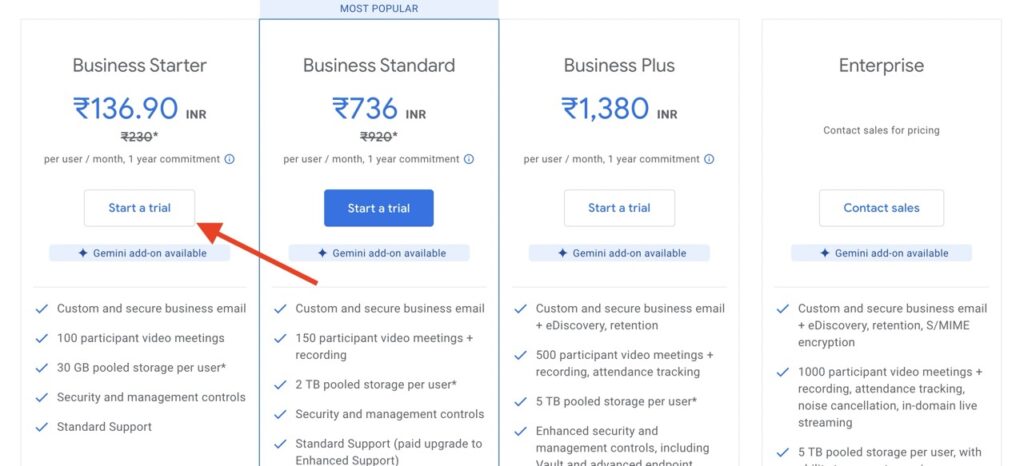
- Choose the plan that matches your needs.
- Click on “Start a trial” You’ll get 14 14-day free trial.
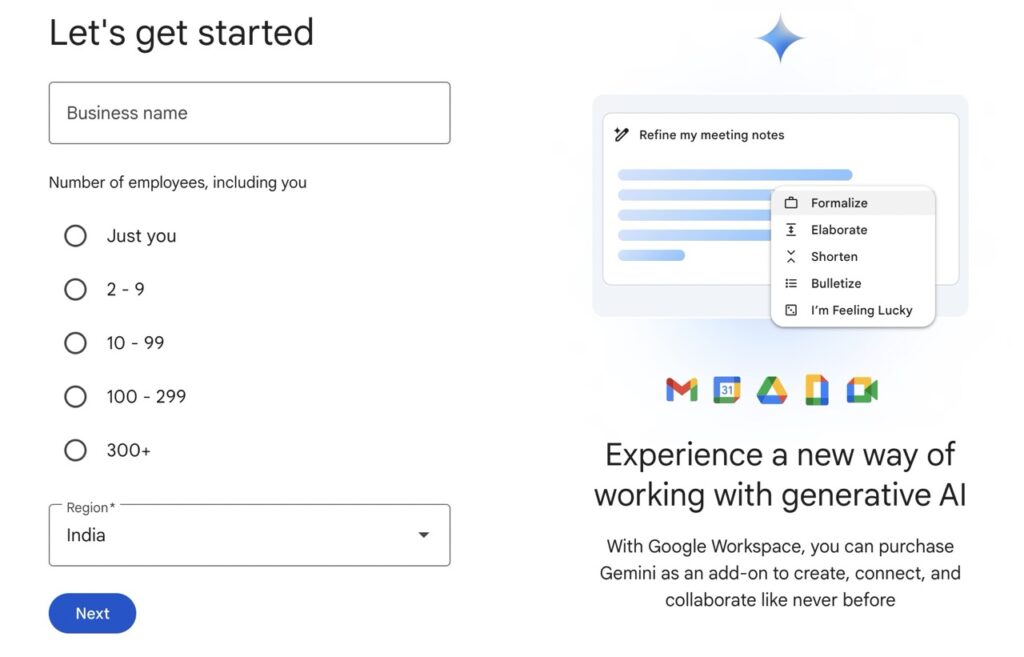
- In the business name box, fill in your business name which you want to show as a profile name in your overall account.
- Select the number of employees in your company. If your business is one-person operated, then select “just you”
- Select the region where you are going to operate this business email account.
- Then “Next”
Also Learn: How to Add a Signature in Gmail
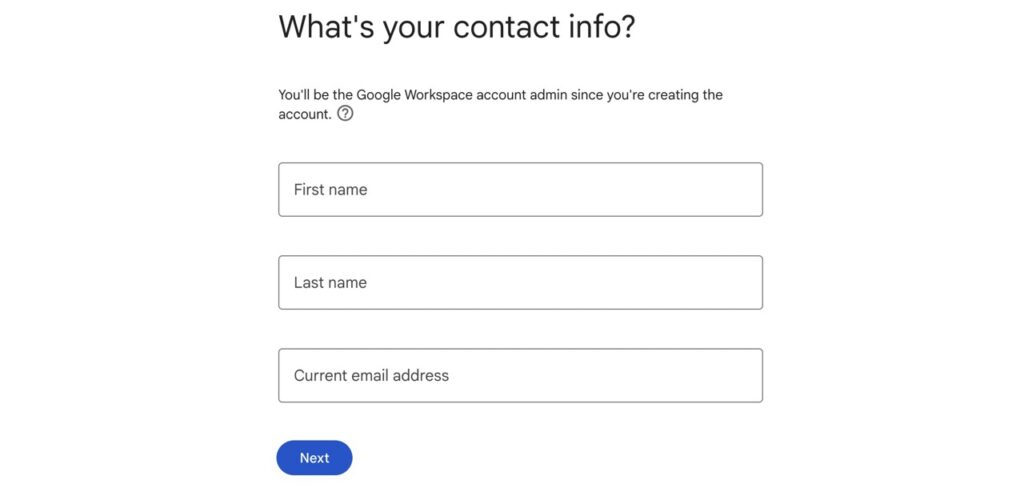
- Fill in your first name and last name.
- Provide your current email address. That means you have a gmail account, write over here for security and recovery purposes.
- Then next>
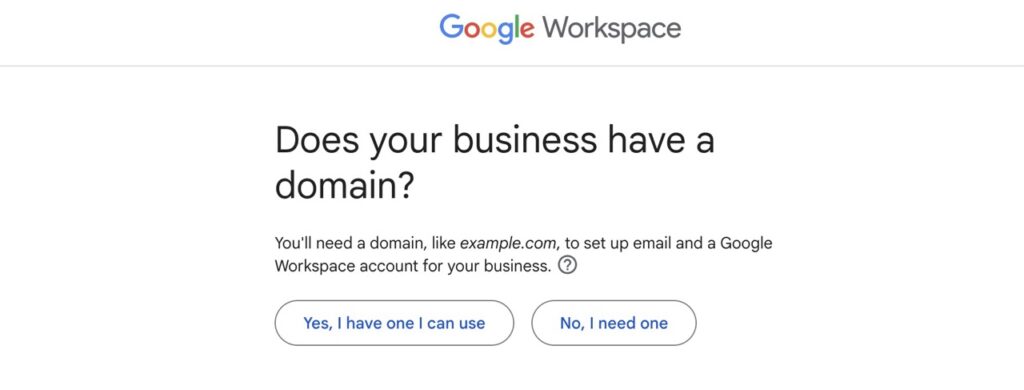
- Here you can see two options. One is, if you already have a domain name, so you can easily connect. The second option is if you do not own any domain name, then you can buy a domain name within the Google domain service.
- In this case, I have chosen to use my existing domain name.
- Choose your desired option.
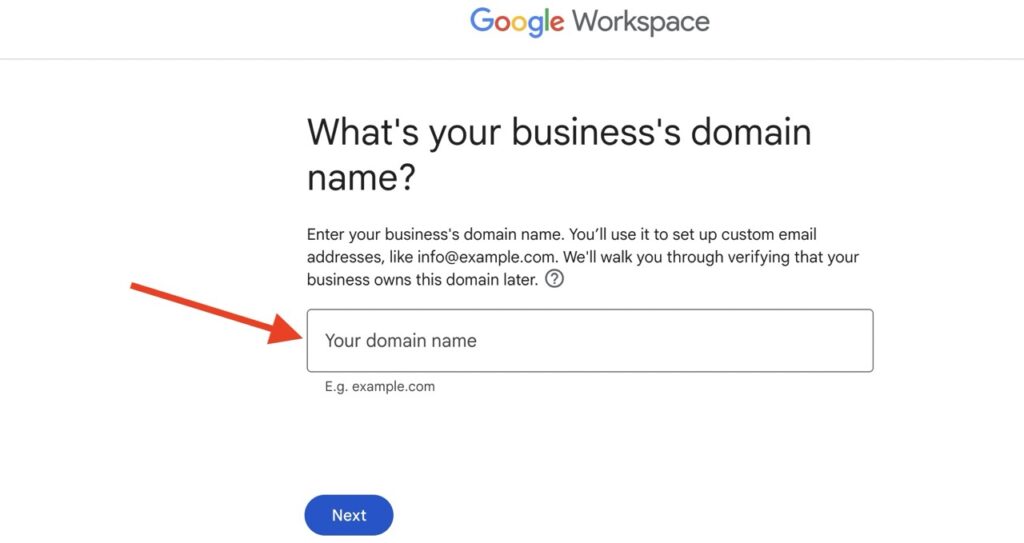
- Enter your domain name.
- Go ahead Next>
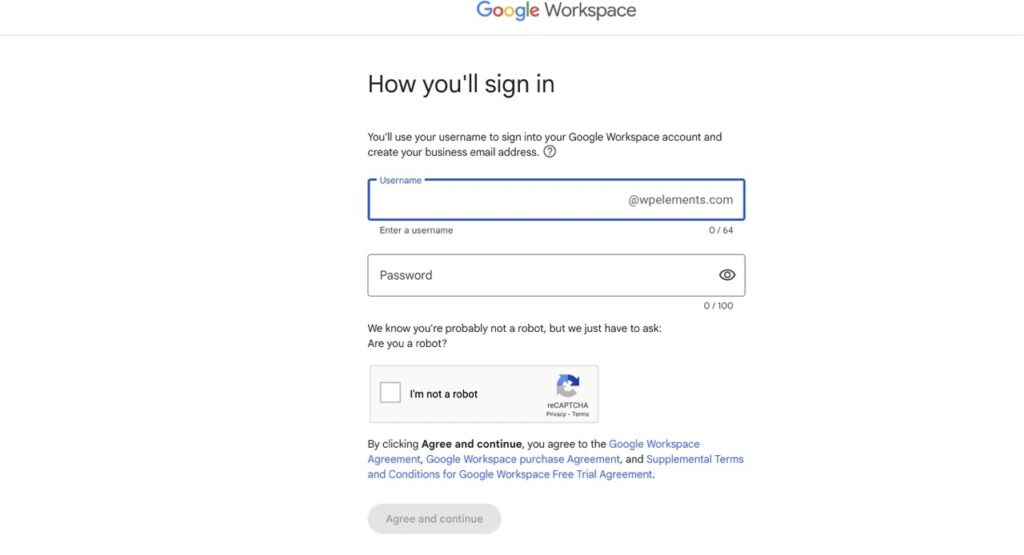
- Now, set up your business email address as a username. Remember, this username will be your email address when communicating. So make sure before creating a username.
- Create a strong password.
- Security check ” I am not a robot”
- Agree to terms and conditions, and continue.
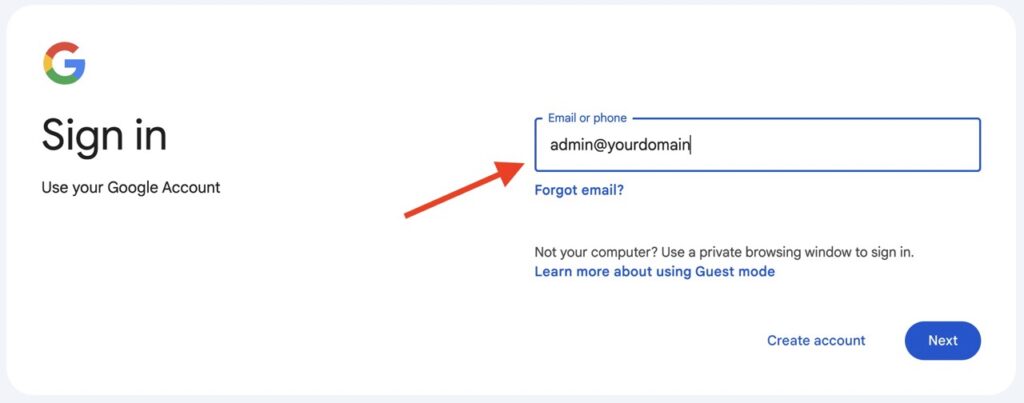
- Once you complete all the above steps, a login popup will open.
- Enter your business email address, which you have created as a username.
- Then, password and log in.
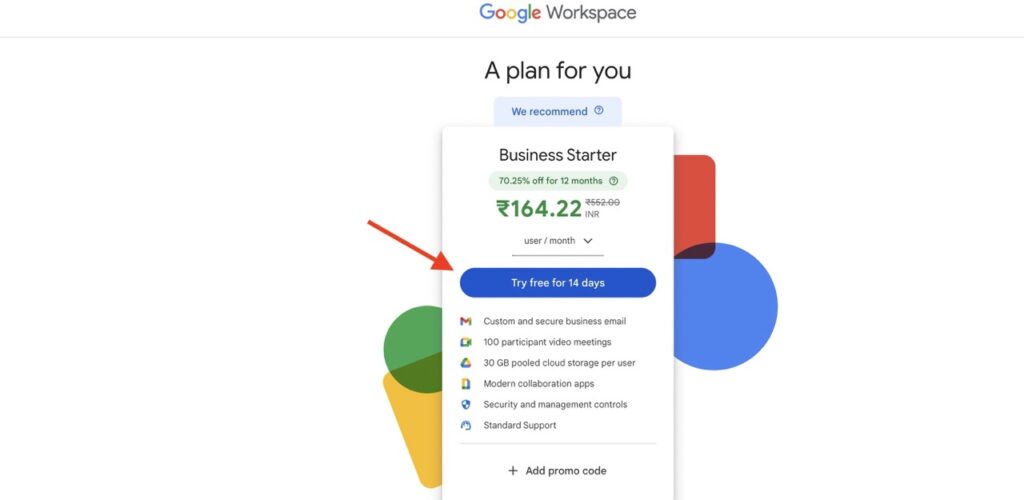
- Choose the free trial option and continue.
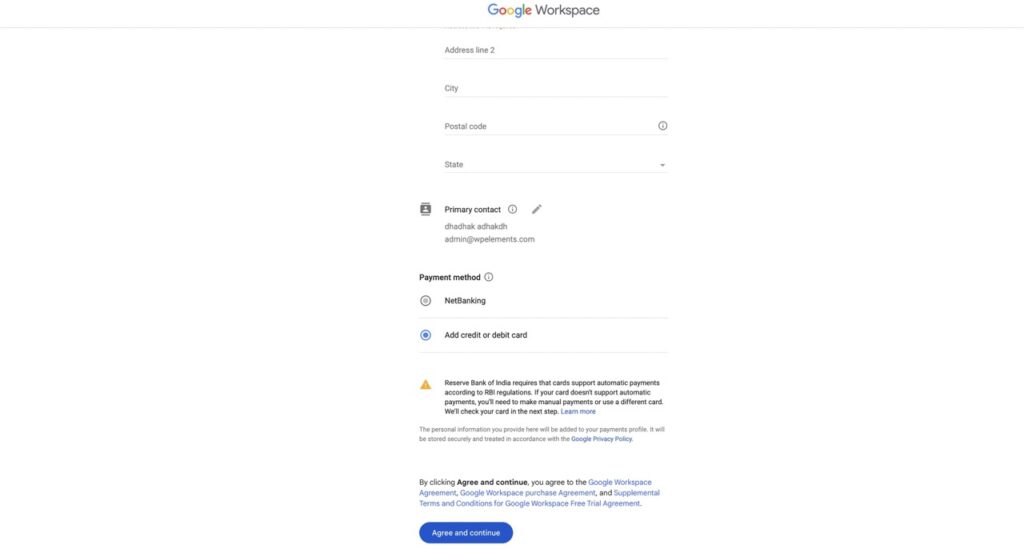
- Create your payment profile for Google payment.
- Fill in all mandatory fields, then choose payment.
- Agree and continue.
- A payment popup window will open.
- Complete the payment process.
Step 2: Verify Your Domain Ownership
Specific instructions will vary depending on your domain registrar, but Google Workspace provides clear guidance.
- If you have used an existing domain, your domain registrar details will show up.
- Also, all configuration methods will be listed, to verify your domain ownership with google workspace.
- Verify your domain name.
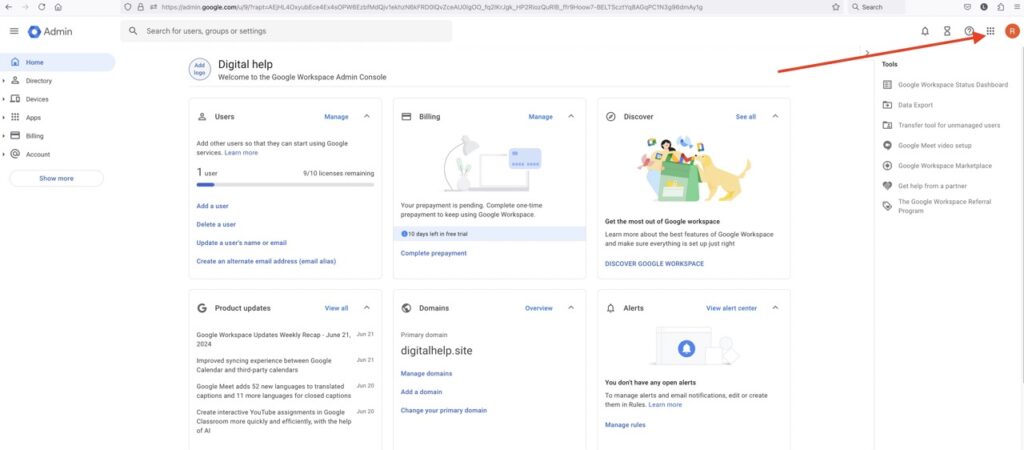
- Your workspace admin console will look like this image.
- Now all is set up and ready to use.
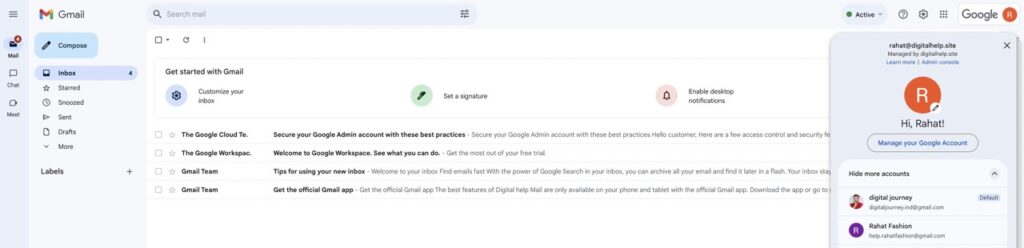
- Open your gmail application.
- Great! your business gmail is ready to communicate. Let’s enjoy using Google Workspace.
Bonus Tip: Leverage Email Aliases and Groups
For added functionality, consider creating email aliases for common departments. This allows multiple team members to manage a single inbox, ensuring inquiries are addressed promptly. You can also set up email groups for internal communication, streamlining collaboration within your organization.
Get Started with Google Workspace
By following these steps, you’ll be well on your way to establishing a professional online presence with Google Workspace business email. Remember, a custom email address is just one piece of the puzzle. Explore the full potential of Google Workspace to unlock a world of productivity and collaboration for your business.




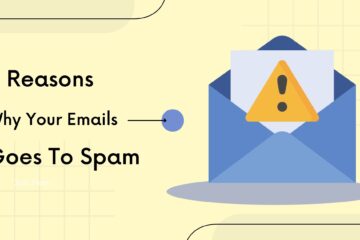
[…] Astra Pro Sites […]